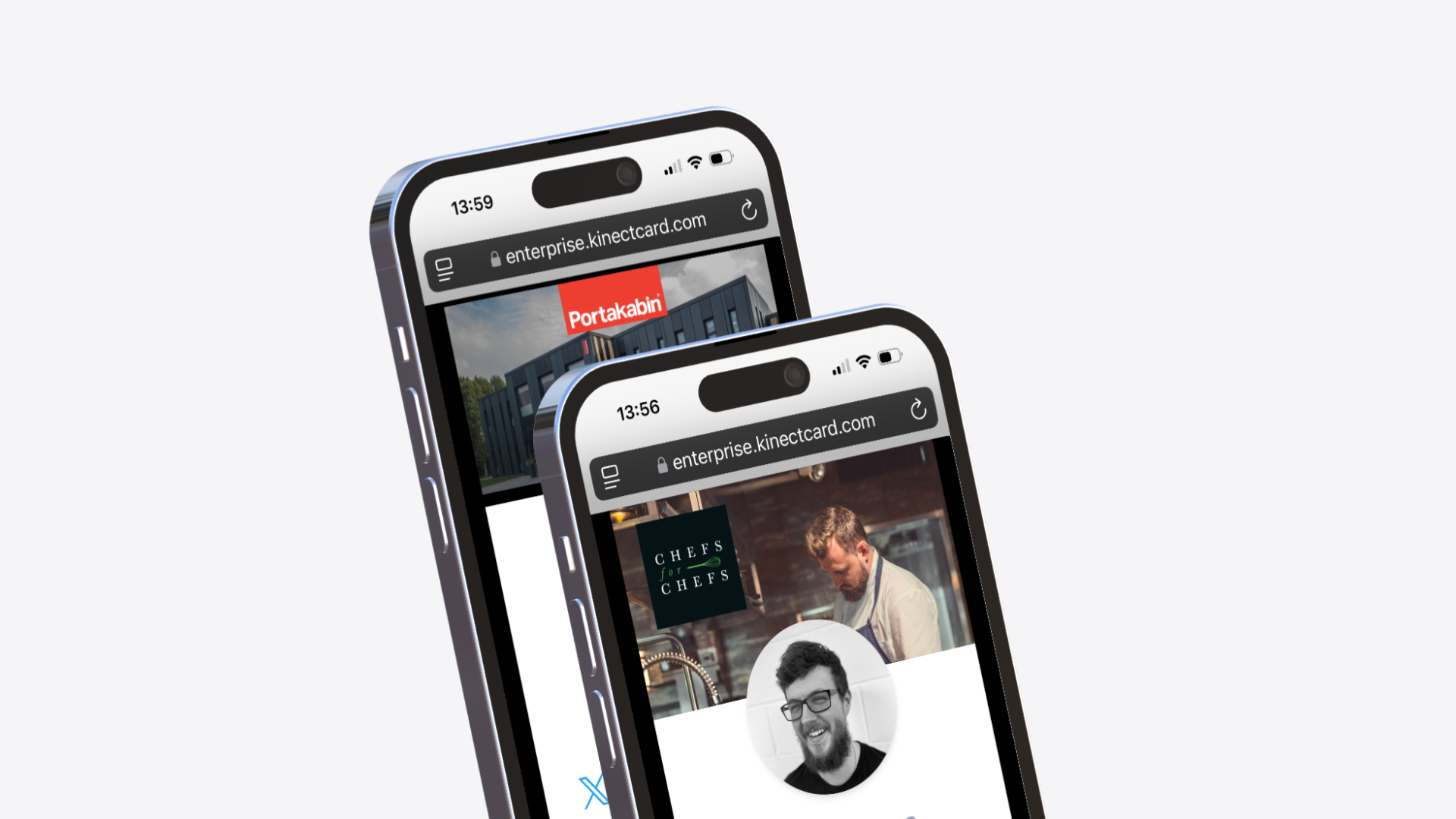Setting up your teams
The teams feature allows you to group your employees into there teams / departments. The teams feature will integrate with future developments allowing you to manage people in bulk. You can also add additional administrators to your system and assign them tho manage a specific team.
To create. A team, please follow the below steps.
- Login to your enterprise portal
- Navigate to the 'Teams' tab
- Click ' Create new team'
- Give your team a title, ie Sales team
- Click 'Save'
To assign employees to a team, you can follow a couple of methods as below.
Option One
Assign employees freedom the teams page.
- From the teams tab, click 'assign employees' on the team you wish to add people to.
- Click the employees that are to be assigned to the selected team
- Once selected, the employee will turn green
- After you have selected the employees, click 'Save'
Option Two
Assign a team to multiple employees using the bulk action tool
- Navigate to the employee tab
- Select the employees your would like to assign to a team by clicking the selection box
- Once selected, click 'Bulk Action'
- then select ' Select Team'
- Then choose the team you wish to assign to.
- Finally, click 'Make changes'
Option Three
Assign a team to an employee on the employee profile page
- Navigate to the employee tab
- Select the employee you wish to change the team for, by clicking 'edit'
- Scroll to the 'team section' and select the team or new team
- Once the team has been selected click ' Save'